MetaTrader is a trading platform in which you can do automatic trading. In this article we saw how to install expert advisors and scripts on the platform.
Now, we are going to explain how to activate and deactivate automatic trading in MetaTrader.
Activating autotrading in the account #
Functioning is very simple. There exists a bottom in the menu upper part called “AutoTrading”. This bottom has 2 stages: in green, it indicates that automatic trading is activated, an in red indicates that automatic trading is deactivated.
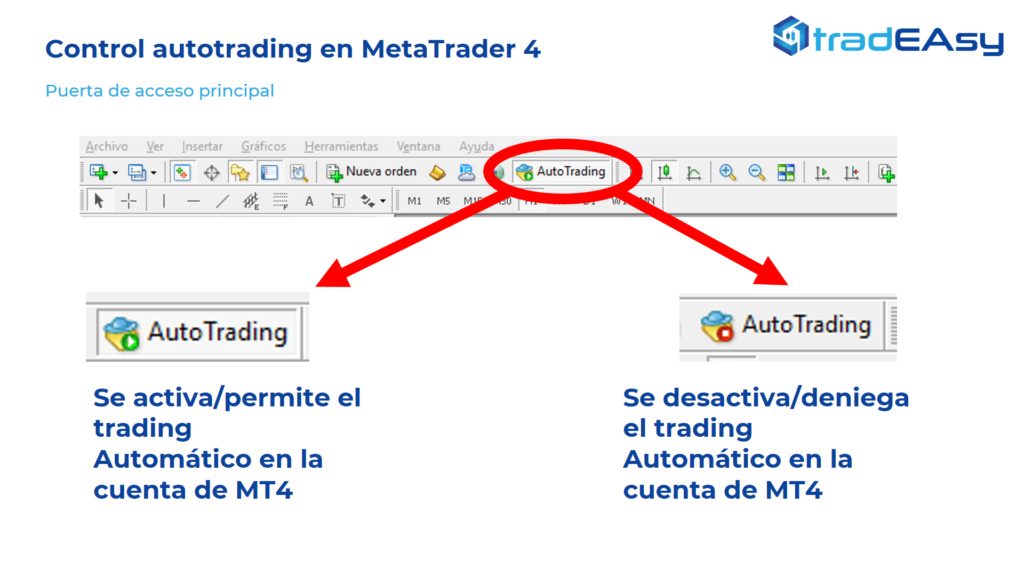
You have to always take into account that the state of the button is useful for both activating and deactivating autotrading, it is also useful to know in which state is painted one way or another.
This is the global autotrading management in the MetaTrader account. However, another autotrading control level must be considered, as we will see next.
Activate autotrading in EA #
Every time we activate an EA (Expert Advisor), a configuration window opens. In this screen among different options and parameters, we will find in the common tab the “Automatic Trading” section. Here is where we can configure if we want to activate or deactivate the automatic trading for a concrete EA.
In each Expert Advisor, we will moreover consider a peculiar icon that is used in MetaTrader for indicating if the EA is operating automatically or not. This is done through the emoji. A smiley face means IT IS operating automatically while a sad face means that IT IS NOT operating automatically.
Double control #
It has to be clear that in MetaTrader there exists 2 controls, a global one, through the autotradig button and another specific and unitary for each Expert Advisor that we have in the account.
Thanks to that double control, the MetraTrader user can decide among various existing systems, which ones to activate and deactivate. You can also use the autotrading button such as the called “Panic button”, it can stop all the operations in one click, instead of having to deactivate them one by one.
Possible combinations #
As a summary, we detail all the possible scenarios that can exist, with the corresponding result.
- Autotrading button deactivated and automatic trading mark deactivated: the robot does not work.
- Autotrading button deactivated and automatic trading mark activated: the robot does not work.
- Autotrading button activated and automatic trading mark deactivated: the robot does not work.
- Autotrading button activated and automatic trading activated: the robot WORKS.
Lastly, we would like to quote that this article is based on the MetaTrader 4 platform, but the functioning and configuration applies exactly the same into MetaTrader 5.
We hope the article has been useful and interesting. If you want more information about how MetaTrader works, here is a video of introductory master class to Metatrader 4.
Are you looking for an automated trading community? Enter the tradeasy telegram group.